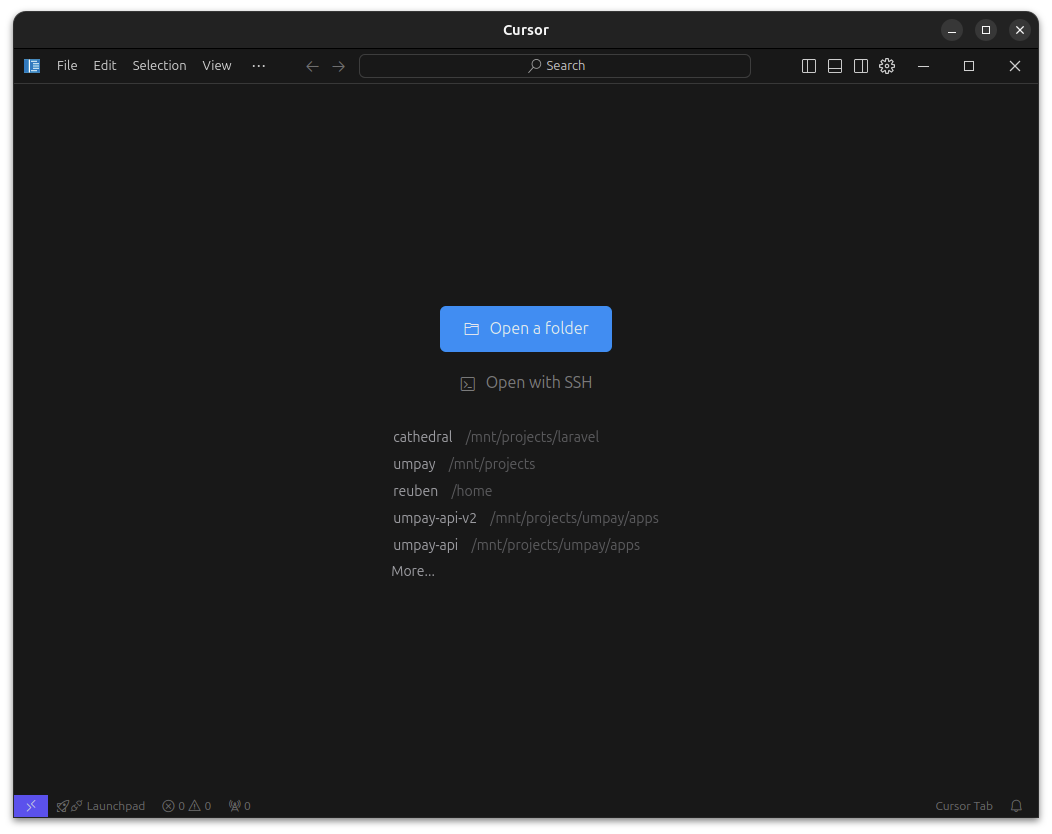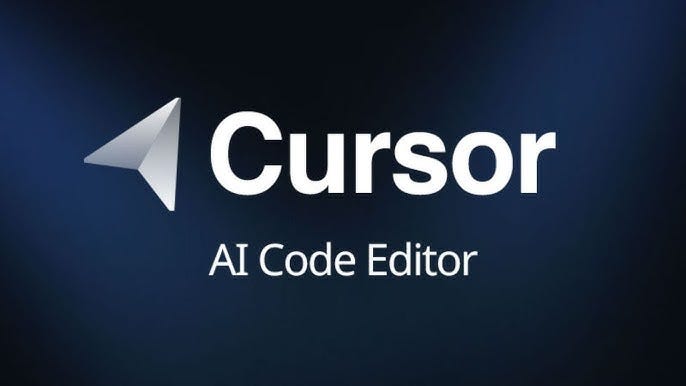
Install Cursor
Ubuntu 24.04LTS Noble Numbat
December 7, 2024
First install fuse
Fuse is a library that allows us to mount the AppImage as a file system.
sudo apt install libfuse2t64
Download Cursor IDE
Got to The official website and download the AppImage package for Ubuntu.
Move it to the applications folder and make it executable
sudo mv cursor-*.AppImage /opt/cursor.AppImage
sudo chmod +x /opt/cursor.AppImage
Create Desktop Entry
sudo nano /usr/share/applications/cursor.desktop
Add the following content to the file:
[Desktop Entry]
Name=Cursor
Exec=/opt/cursor.AppImage
Icon=<your icon path>
Terminal=false
Type=Application
Categories=Development;
For the icon, you can download this icon and save it in your preferred folder. Then replace <your icon path> with the path to the icon.
Make it executable
sudo chmod +x /usr/share/applications/cursor.desktop
Fix AppArmor Error
sudo nano /etc/apparmor.d/cursor-appimage
Add the following content to the file:
abi <abi/4.0>,
include <tunables/global>
profile cursor /opt/cursor.AppImage flags=(unconfined) {
userns,
include if exists <local/cursor>
}
Run the following command to reload AppArmor:
sudo apparmor_parser -r /etc/apparmor.d/cursor-appimage
When you press super key and search for Cursor, you should be able to see it.
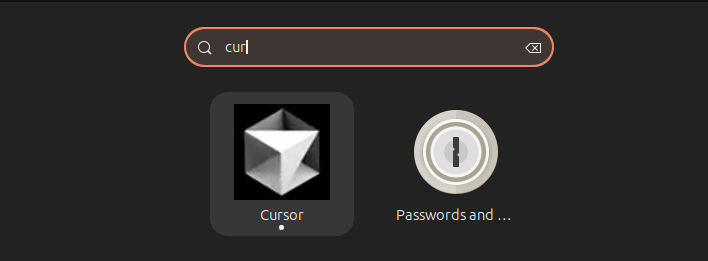
Make wrapper script
This script will allow us to run the AppImage as a command. Like in VSCode, where we can just type code in the terminal to open the editor.
sudo nano /usr/local/bin/cursor
Add the following content to the file:
#!/bin/bash
/opt/cursor.AppImage "$@" > /dev/null 2>&1 &
Make it executable:
sudo chmod +x /usr/local/bin/cursor
Test it by typing cursor in the terminal and press enter. You should be able to see the Cursor IDE launch.